
|
Steam Link ReviewWhen I saw the Steam Link device I thought it was very interesting idea. I've always preferred PC game over console games even though there's some console games that tempts me. I've avoided console simply because I preferred a mouse and a keyboard for many game genres like FPS, RTS, and MOBA. But I've always had the strong desire to play my games on a huge TV screen. It's possible to dedicate a computer laptop to the TV for this purpose. But it's always a burdensome thing to do. So when the steam link came out it offered a way to play your PC game on a big screen. But the question for me is whether Steam Link will force you to use controllers with your PC games. So I bought one to find out. UnboxingThe steam link comes in a fancy box. it's packaging is very appealing and colorful. 
Inside a box is the Steam Link device, a power adapter, three adapters for the power adapter for a variety of countries, a network cable, a HDMI cable, a quick start guide, and a product guide. 
Valve it's very generous at providing the network cable and the HDMI cable. These cables are generally not provided with other electronic devices I have purchased before. Most devices not expect you to use the wireless network so they don't usually give you the network cable. But Valve actually encourages you to use the network cable for faster game performance. The quick start guide is helpful for plugging in the device. But once it's plugged in, the on-screen prompt is more than sufficient to get you started (see "Initial Setup" section below). The product guide is just some safety information and notice. It doesn't really help with the operatio of the device. The DeviceThe Steam Link device is just a simple black box with no special features. that has no bright LEDs for a liquid crystal display to distract you from your entertainment system. The only indication that does anything is the steam symbol on top (see photo below). 
It's about the size of half a toast and the thickness is about the height of a toast. it literally is about the size of the palm of your hand. But for something so small it's actually a pretty hefty in weight. It kind of make you wonder what they put inside it. The bottom of the device it's a giant non-slip foam pad. It's almost as big as a device itself. 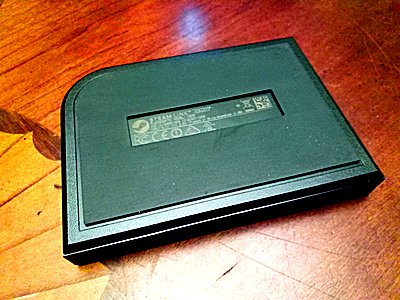
The device starts to get a lot more interesting when you look at it from the back. You'll see a number of connectivity ports as shown in the photo below. From the left side, you have the AC port, then comes the two USB ports, then the Ethernet network port, and finally the HDMI TV connector. 
What's even more interesting is that it doesn't stop right there. When you look to the side of the device, you'll find an additional USB port. I really applaud Valve for providing that. Because it's such a small device, I didn't expect them to provide 3 USB ports. 
These ports only provide physical connectivity. Like other devices today, Valve provided wireless network and Bluetooth capability. The wireless connectivities are pretty much standard now, but the fact that Valve provided so many physical ports on top of that is truly wonderful. I'll come back to talk more about controllers that the Steam Link supports with these ports later in the article. For now, I'm going to jump into initial setup. Initial SetupWhen you first connect a device to your TV and power it up, you'll see the following screen. It indicates you should plug in an input device like a USB controller, a USB mouse, or a USB keyboard. I'm guessing you can't connect a Bluetooth controller on start because it's not pair to the Steam Link yet. 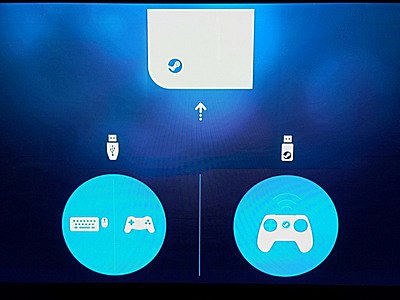
I plugged in an old PC USB controller and it immediately detects it. Then it moves onto the next screen when I pressed the button. The next screen allow you to select a language for your country. It happens to default to English, which is the language of my preference in the United States. So all I have to do is push a button to move on to the next screen. 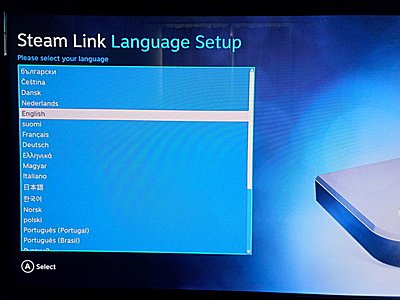
The network setup screen is after the language selection screen. Most devices expect DHCP to be enabled on your home network. For security purposes I do not have DHCP enabled on my home network at all. This is the part where most devices fails to acquire IP address automatically and leaving me to jump through hoops to add them to a special MAC authentication DHCP service. The Steam Link is really more thought through than those devices. It expected some folks to disable DHCP and actually allow me to enter static IP address and configuring Network as I wish. 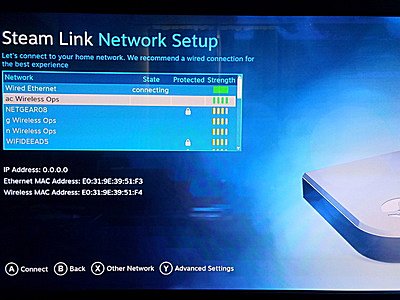
It's interesting that when you specify static IP, Steam link actually let you to enter three name servers (see screenshot below). I never seen any other devices or computers that allows you to specify three. Usually they just allow you to enter two name servers. I don't know how three would be beneficial, but, hey, it's always possible for two to go down at the same time. So in that possibility, Steam Link is actually more reliable. 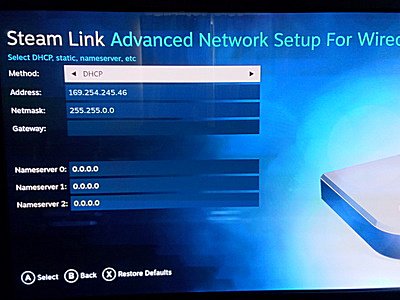
After I connect it the Steam Link to the internet it just automatically started downloading the update. It didn't ask me whether I want you to update now or later. So I have to sit there in front of the screen for a while before I can continue to set it up. 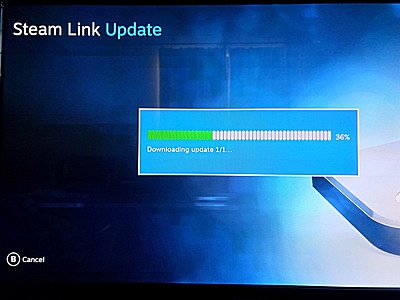
And once it finished downloading the update, it automatically applied the update (shown in screenshot below). Then it proceeded to reboot itself. 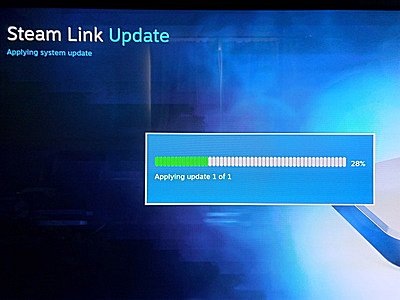
USB PortsThe steam link comes with 3 USB ports so theoretically could connect many controllers to this device. First I try a standard old PC USB controller. this controller is so old that it has the original 15-pin PC game controller connector and it has a special PC game connector to USB adapter to make it work with a USB port. But surprisingly I was able to use this controller just fine on the steam link for the initial set-up. But when Steam Link has been set up it attempts to map the controller buttons. modern controllers have too many buttons status old PC controllers do not have. So I couldn't get past a mapping stage. And Steam Link didn't allow me to use this controller with any games whether the game requires all the buttons or not. Next I plugged in a standard wireless USB mouse into it. It worked perfectly fine. I was able to do everything I can on the Steam Link GUI with the mouse. it performed GUI operations much faster than the controller. Related Links
Attachments
|
Articles
|
Wiki
371 Users Online 
|
|
Copyright © 2004 - 2024. All Rights Reserved. |