
|
Lenovo W770 Wireless Headset ReviewThe Lenovo W770 Wireless Headset includes both the headphones and the microphone for a complete communication for your computer. It is wireless, meaning you aren't tethered to your desk while you listen to audio or speak to your correspondent. In this article, we will review this headset in detail. PackagingThe Lenovo W770 Wireless Headset comes in high quality packaging. It is a combination between transparent plastic and cardboard. You can open it without destroying the box. Therefore, if you like to keep your electronic gears in excellent condition, you can place the headset back for display. 
Both the front and the back list a number of features for the headphone. The back also includes the full specification. 
Content (Unboxing)The package include the wireless headset, the USB dongle, USB charging cable, user's manual, and warranty information. 
The ear phones has high quality rubber surround and damping cloth. It looks like a headphone with high fidelity for music playback. 
ChargingThere are no electronics truly wireless in the world. And the Lenovo W770 Wireless Headset is no exception. It's wireless in operation. But in order to charge it, you have to use the included USB charging cable (see photo below). 
The charging cable is a proprietary cable that has an standard USB connector on one side and a standard 3.5mm audio connector on the other side. You plug the USB connector into a power source (e.g. your computer), then plug the audio connector into the headset. A LED turns on to indicating that it is charging. The instruction manual claimed that the first time you charge it, you should charge 12 to 24 hours. However, I only charged it for about 2 to 3 hours before the LED turned off. The Lenovo W770 Wireless headset has "built-in rechargeable lithium batteries for long lasting performance". This same type of battery is used in today's SmartPhones. The charging circuit usually prevent lithium from overcharging, because of its sensitivity. Therefore, it's common for lithium charging circuits to automatically turn off charging when the battery is full. On the other hand, the Lenovo W770 Wireless Headset user manual says, "please do not charge the device for over 24 hours to avoid damage to the service life of the battery." I am not sure how that is possible, because the first time I charged the headset, it turned of charging by itself. ControlsThe controls for the Lenovo W770 Wireless Headset are rather simple. There is an on/off button. You hold it down for 1 second to turn it on. A blue LED indicates that it's on. Hold it down for another second to turn it off. 
A two direction discrete (non-analog) dial allows you to turn the volume up and down. Out of the box, the volume is extremely high. The volume adjustment has quite a number of discrete settings. So you can set it to the most comfortable level for your ears. Using the Wireless Headphones on Windows 7As Windows becomes more and more advanced with every iteration, it also becomes more and more difficult to use your hardware. Windows 7 now supports multiple audio channels, meaning you have to be explicit on which audio device you would like to use at any given instance. That means, by default, Windows 7 will not play audio through the Lenovo W770 Wireless Headset as it will continue to play audio through your standard audio channel. To play audio through the Lenovo W770 Wireless Headset, you have to tell it to. To switch the audio channel, you have to use the "Sound" setting dialog in "Control Panel" (see screen shot below). Your standard speakers are the default audio channel. 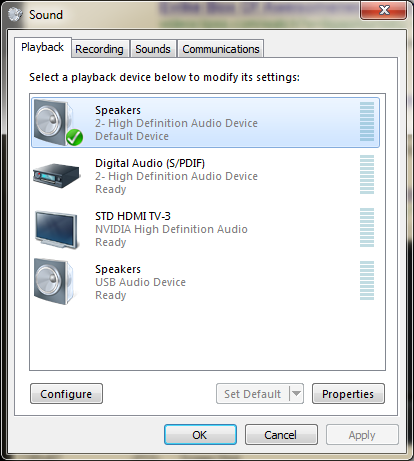
The Lenovo W770 Wireless Headset shows up as the "USB Audio Device" on the list. Choose it and click the "Set Default" button. All of your audios will start playing through the wireless headset. 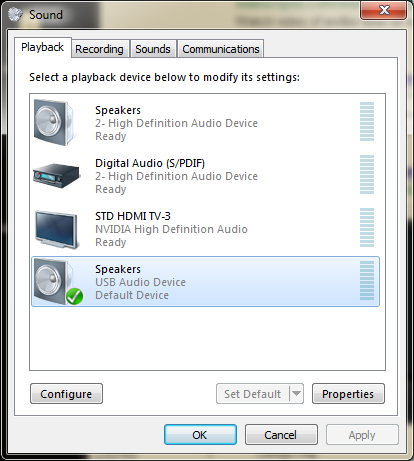
The first time you use your Lenovo W770 Wireless Headset, you should configure it. Windows think your wireless headset is standard speakers. Right click the "USB Audio Device" and select "Configure Speakers" from the pop-up menu to bring up the "Speaker Setup" dialog (see screen shot below). 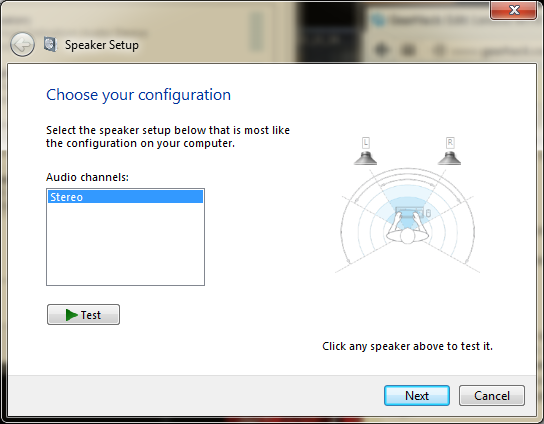
You can use the "Test" button to send audio to the stereo speakers. Click the "Next" button. The "Select full-range speakers" dialog, shown below, allows you to tell Windows that your headphones are full-range speakers. 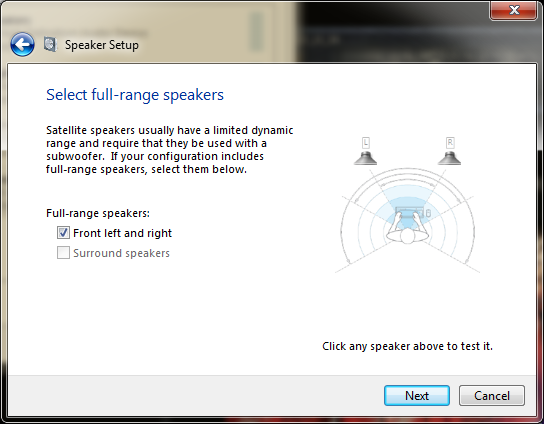
Check the "Front left and right" speakers as shown in the screen shot above. Click the "Next" button to move on. At the next screen, click the "Finish" button to finalize your settings. Use the same process to switch back to your other audio channels. Putting the Sound Shortcut on Your DesktopYou'll have to use the "Sound" settings dialog to switch between your audio channels. It could be quite a hassle to change it all the time. You can make it a little easier to get to the "Sound" settings dialog by putting a shortcut on the Windows desktop. To do so, open "Control Panel". Then click "Hardware and Sound". Finally, click and drag the "Sound" option (see screen shot below) to the desktop. Windows 7 will create a shortcut on the desktop. 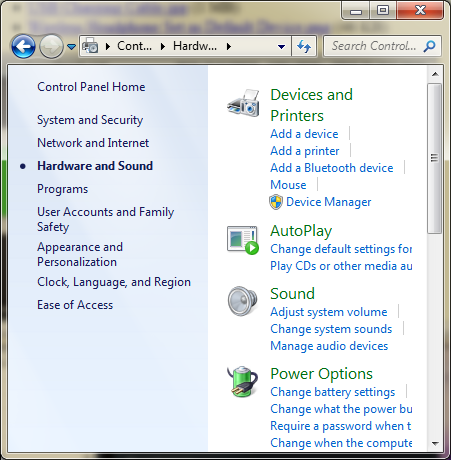
After you have created the shortcut, you can simply double-click the shortcut to open the "Sound" setting dialog. PerformanceThe headphones are stereo. Windows "Sound" setting test functionality confirms the operation by sending audio to each ear. Once the headset works with my Windows 7 set-up, I started testing it for reals. I started playing music videos from YouTube. The music came through loud and clear, but the bass didn't go low enough for most modern music. Looking at the specs, its speakers had a range of 20 Hz - 20 kHz. Next, I played a movie with the wireless headset. Much like the YouTube music videos, I didn't get much bass out of the movie, but the added picture dimension distracted my mind from focusing on the music. It will be very useful when I watch a movie in the living room while my kids are asleep. The microphone is built into the headset without an awkward protruding branch to your mouth, which can get in the way. My friend and I are quite surprised by the sensitivity and sound quality of it. We use it with TeamSpeak 3 to chat for ours and even created a few podcasts for fun (see "Comments & Discussions"). The wireless function worked flawlessly. One of the feature for this headset is "2.4GHz audio transmitter for wireless listening", which provides "strong antenna for up to 10m of multi-directional wireless reception". I walked to the other side of the room. The music continued to play without any interruptions. I then walked downstairs into the garage. The garage is right under my office. During the walk down the stairs, the sound transmissions (both ways) did cut out. But once I was in the garage, transmissions were perfect again even through walls. Related Links
Attachments
|
Articles
|
Wiki
174 Users Online 
|
|
Copyright © 2004 - 2024. All Rights Reserved. |