
|
Cubeternet Bluetooth Mouse BM-106 ReviewI have an Asus G46VW-BSI5N06 gaming laptop and a Motorola XOOM Android tablet. Both of these mobile devices have Bluetooth capability. And both of them has been fighting for my single Bluetooth wireless mouse. It's a typical love triangle situation for you singles. Or if you have kids, then it's two kids fighting over a toy. So it's time to buy another Bluetooth mouse to settle the dispute. After scouring for Bluetooth mouses on Amazon, I picked up the Cubeternet Bluetooth Mouse off Amazon for a steal. The mouse is small; a mini mouse. It looks futuristic. It can use standard batteries. It is symmetrical for both hands. And it's inexpensive (~$13) compared to other Bluetooth mouses (see "Related Links" section below). In this article, I will review this mouse in detail. The package, for the mouse, arrived in a plain white box (see photo below). 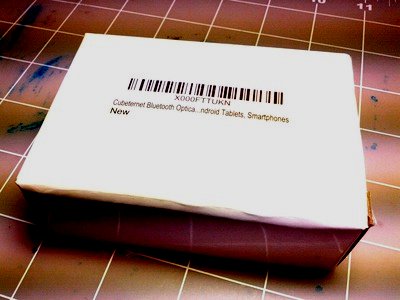
Unboxing the white box reveals the Cubeternet wireless optical mouse and its instruction sheet (see photo below). It's a really simple mouse, but the instruction sheet does explain the standby mode and sleep mode algorithm. In standby mode, just move the mouse and it wakes up. In sleep mode, push any of the mouse buttons to wake it. There is no separate on/off switch. So the mouse turns off by itself after a period of inactivity. The instruction sheet also explains that you can set the mouse CPI to 800, 1000, 1300, or 1600. Hold the middle mouse button and the right mouse button down for a second. The mouse wheel will flash one to four time to indicate current CPI, respectively. Press the buttons again will set the CPI to the next level up. The mouse defaults to 1000 CPI from the factory. 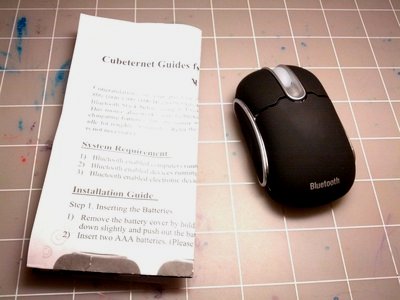
The Cubeternet Mini Bluetooth Mouse is a standard three button mouse with a vertical scroll wheel. It is made out of ABS plastic with a matte felt surface. The mouse buttons provide positive tactile feedback with crisp clicking sound. The mouse is small; only as long as my middle finger. Therefore, the control of the mouse is completely done with the five fingers, rather than the palm. I know the battery compartment is under the palm rest of the mouse (even though the palm doesn't actually touch the mouse). However, I could not figure out how to open the battery compartment without reading the instruction sheet. Turns out you push down on the front center of the cover and slide it backward. The photo below shows the cover open on the mouse. 
The mouse use two AAA batteries. They are quite standard so no matter where you go, you can find them in the stores. I used two AAA NiMh rechargeable batteries (1.2v each) and they worked great with this mouse. The battery provide a good weight to the mouse. Unlike other mouses where you use a combination of the mouse buttons to initiate Bluetooth pairing, the Cubeternet mouse provides a dedicated pair button on the bottom (see photo below). I prefer the dedicated button, because it leaves no doubt that you've activated the Bluetooth pairing function. 
Originally, I was going to use the Cubeternet Bluetooth Mouse with the Motorola XOOM Android tablet and use my existing Bluetooth with the Asus G46VW gaming notebook. It paired fine with the tablet, but seems to disconnect intermittently. So I paired it with the G46VW gaming notebook. It works fine with the gaming notebook. My existing Bluetooth mouse works well with the Motorola XOOM. So I left the arrangement that way. Overall, I like the Cubeternet Mini Bluetooth Mouse. It works well with Windows 8.1, but has trouble with Android 4.1. It's small, so it doesn't take up much space in the backpack. It works with rechargeable batteries to keep consumption cost down. Related Links
Attachments
|
Articles
|
Wiki
534 Users Online 
|
|
Copyright © 2004 - 2024. All Rights Reserved. |