
|
Connect Windows Vista to the Internet Using the Samsung A900M Camera Phone
The Samsung A900M phone, with a Sprint PCS account, is a real marvel at broadband connection. Even its built-in browser is quite capable for accessing various web sites, such as this one. So it would be even better to use it as broadband access on your notebook computer. Basically you can have broadband Internet on the go. Using the Samsung A900M with your notebook computer is relative easy once you get it set-up. I have been using this set-up quite some times, and the broadband speed is pretty close to using your broadband at home. This guide will help you tether the Samsung A900M to your Windows Vista computer for broadband Internet. USB CableThe Samsung A900M cellphone comes with an USB cable for connecting the phone to your computer. This cable is fine for the purpose of accessing the Internet. Unfortunately, this USB cable does not charge the cellphone at the same time. That means how long you can stay on the Internet is limited by the battery life. And the small battery that came with the phone doesn't last that long. There are two solution to the battery life problem. One, you can buy more batteries. Various vendors provide extended batteries that last far longer than the small battery that came with the phone. I listed several places and reviews on replacement batteries in the "Related Links" section below. Another solution to this energy problem is to purchase an USB cable that has the battery charging capability. With a USB cable that can transfer data and charge the phone at the same time, you can practically stay on the Internet 24/7 (assuming you have an unlimited airtime plan, that is). I've listed an excellent USB cable for this phone in the "Related Links" section. Which ever solution you choose, find the USB cable and have it handy. But do not plug your phone into the computer yet. Download the SoftwareAfter you've found the USB cable that you are going to use to connect your computer to your phone, you'll need to get the software that makes them work together. Download the A900M driver software from Samsung Wireless Phones Drivers. After you accept the license agreement, you will download the SPH-A900.zip to your computer. With Windows Vista, you can automatically open the ZIP file and see its content by double-clicking on the ZIP file. If you can't see the content, download a free ZIP utility from the Info-ZIP web site (see "Related Links" below). Extract the "Samsung (MCCI Driver 4.16)" folder from the SPH-A900.zip file. In Windows Vista, you can simply copy it out by drag-and-dropping the folder on your destination (say your desktop). Install the SoftwareInstalling the driver software is easy. Open the "Samsung (MCCI Driver 4.16)" folder. Then click on "setup.exe" to run the software. The first screen might surprise you; it says, "The current OS is Windows XP !!" (see screen shot below). Ignore that message and click on the "Next >" button. Finish the installation process by clicking "Next >" and "Yes" all the way through. 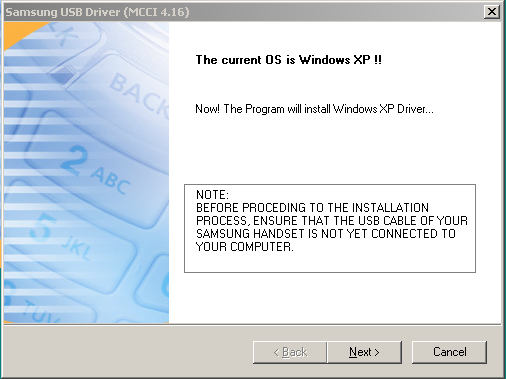
At the completion of the installation, the setup software asks you to restart your computer. You can either do it right then or do it later at your leisure. I've found that I didn't have to restart my computer at all to install the phone and complete the rest of the set-up process. But to avoid any additional problems you might encounter, restart is always a good advice. Connecting the Phone to Your ComputerNow, pull out the USB cable. You are now ready to connect the phone to your computer. But before you plug it in, choose the USB port you want the phone to connect to. The reason you want to choose now is because each time you plug it into a different USB port, you have to re-perform the process outlined in the rest of this article. If you can stick to one convenient USB port, you're life will be easier. After all, you wouldn't want to mess with installing the phone while you are on the road. After picking the USB port you want to use, plug the USB cable into the phone and then into the computer. The "Found New Hardware Wizard" will pop-up soon after as shown in the screen shot below. Choose "Locate and install driver software (recommended)" as shown in the screen shot below. 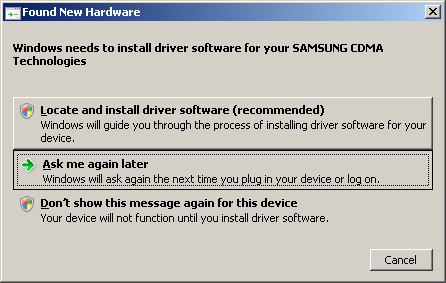
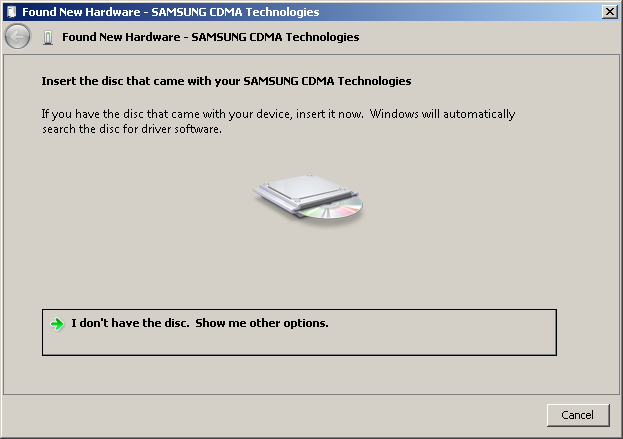
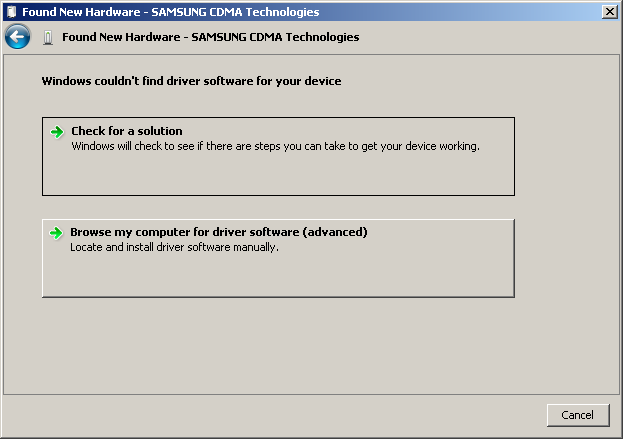
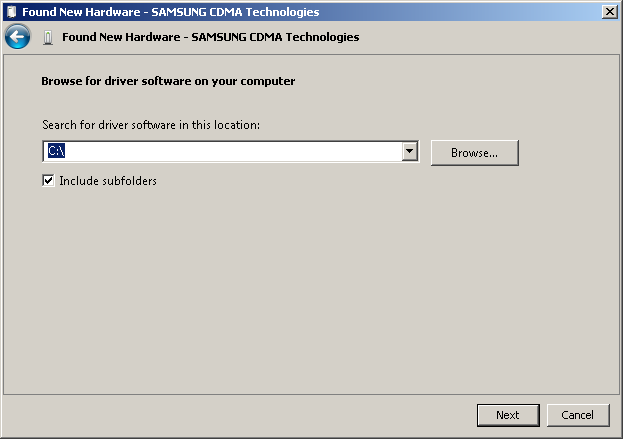
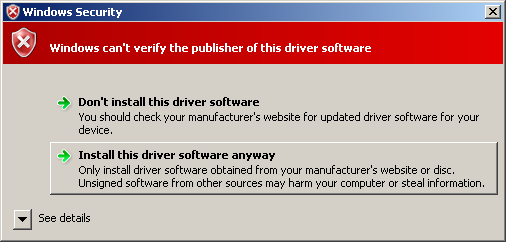
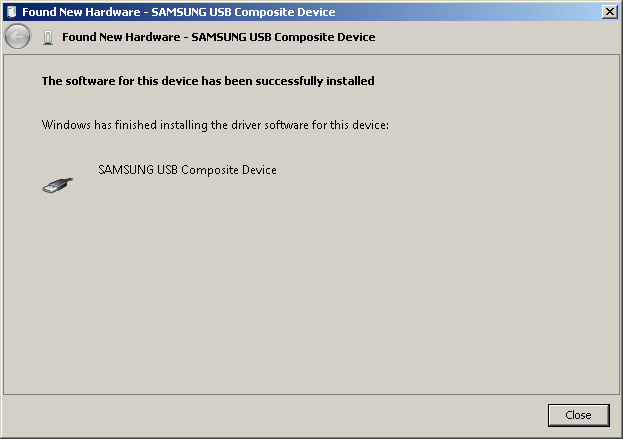
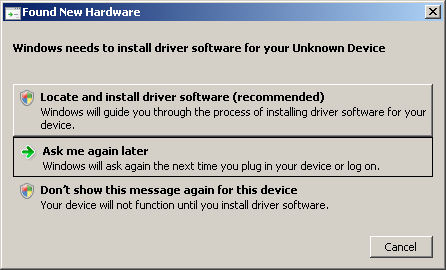
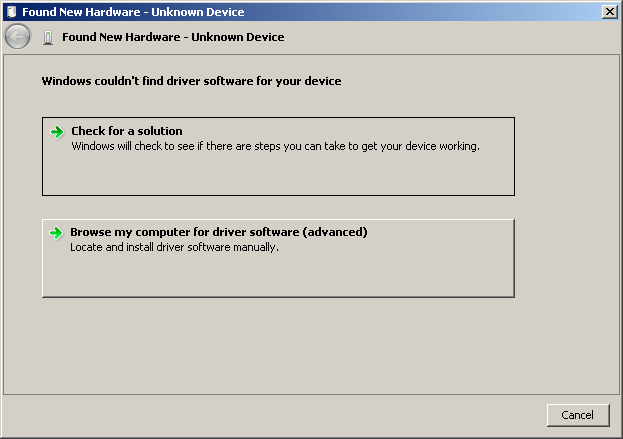
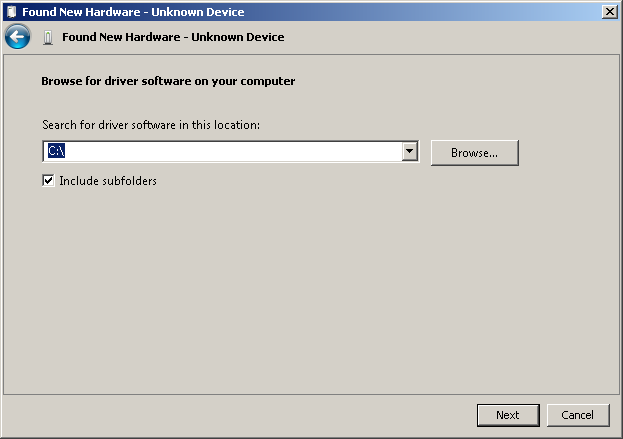
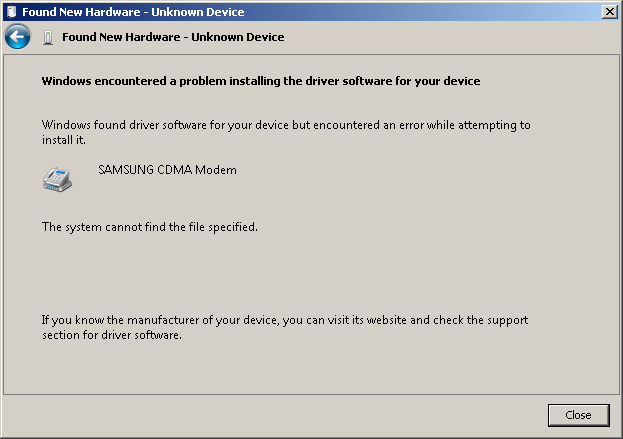
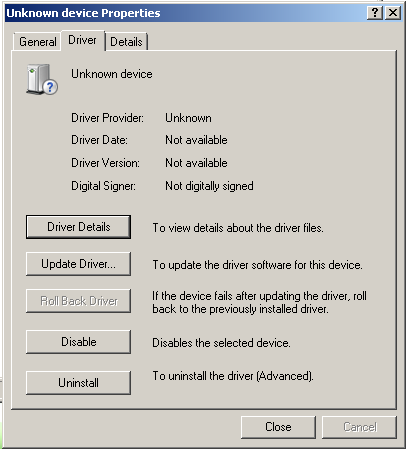
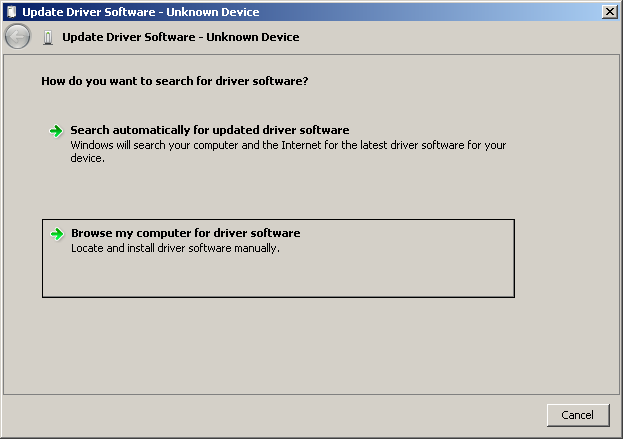
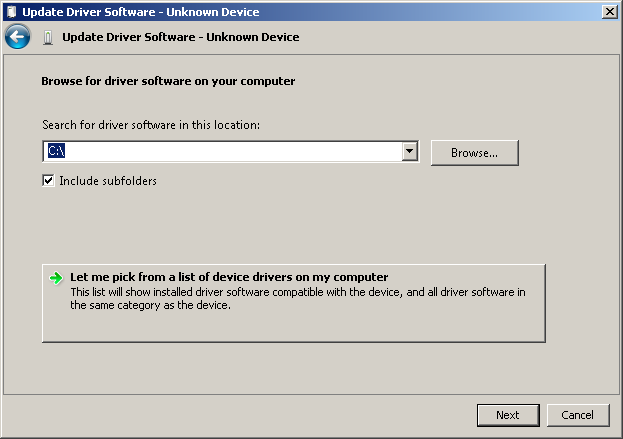
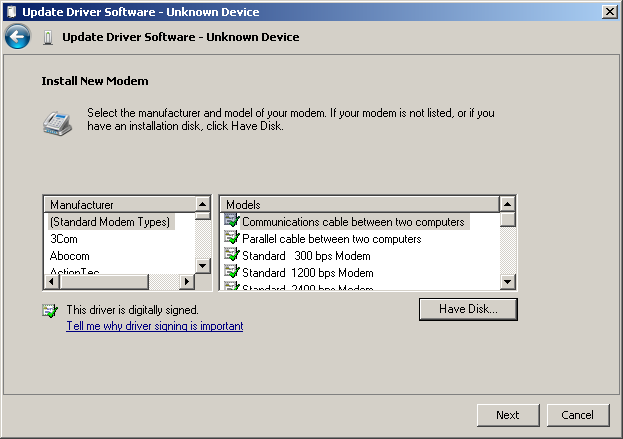
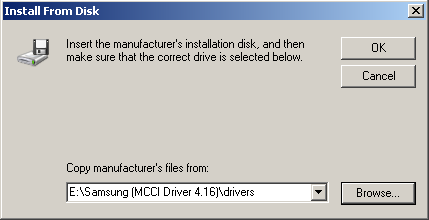
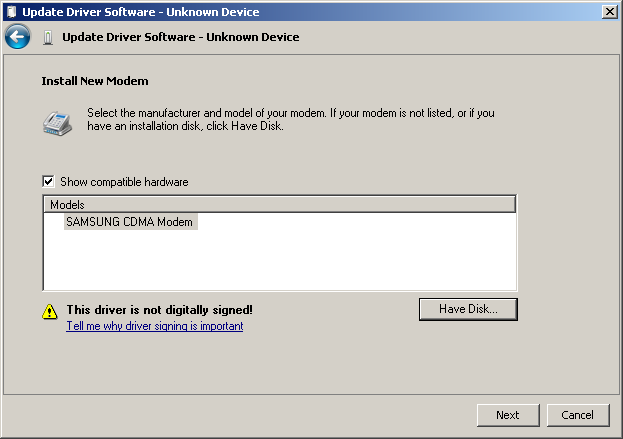
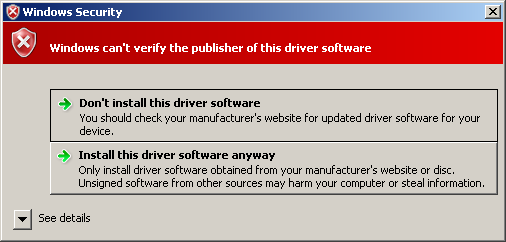
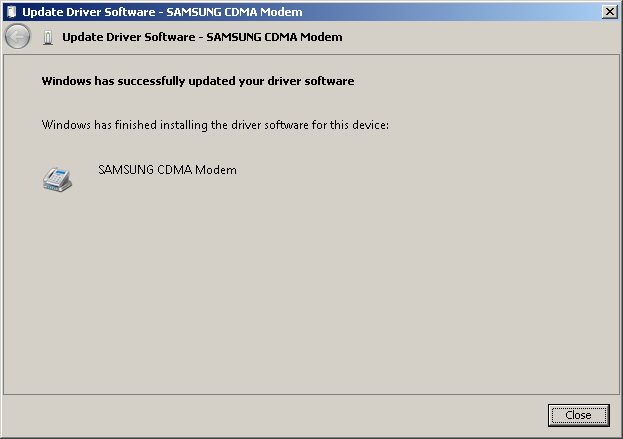
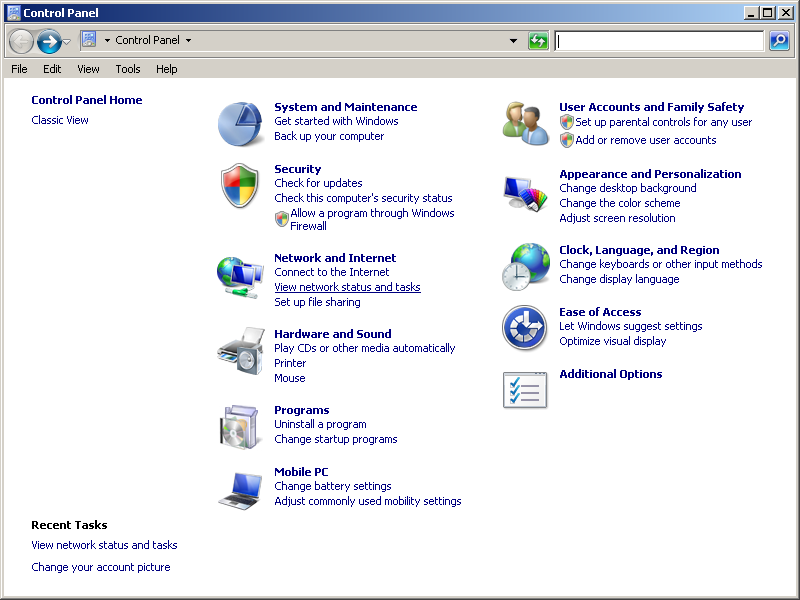
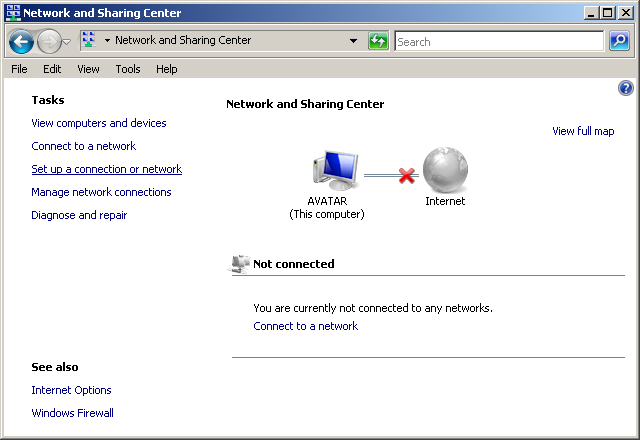
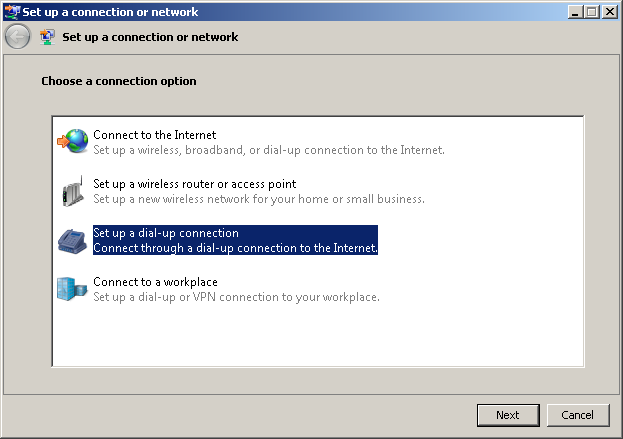
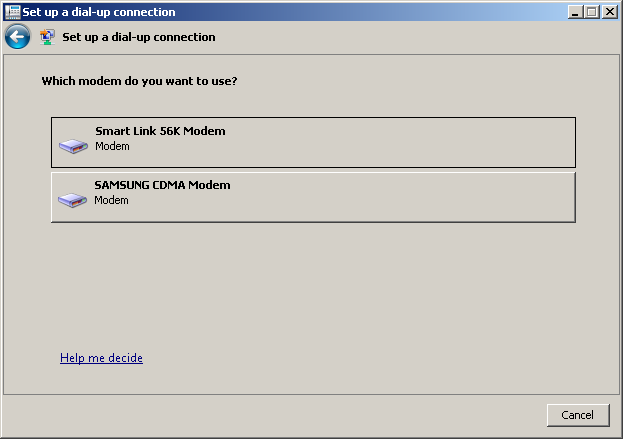
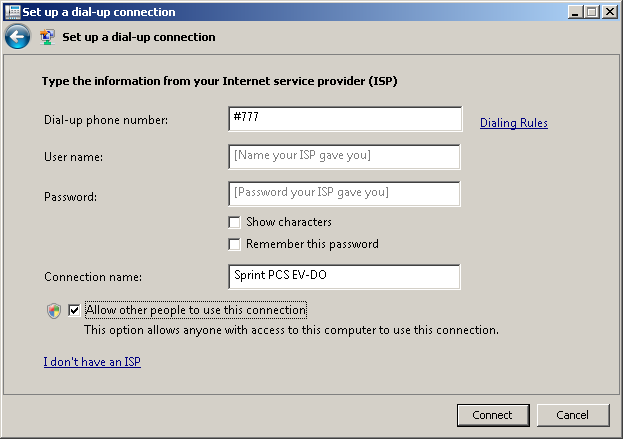
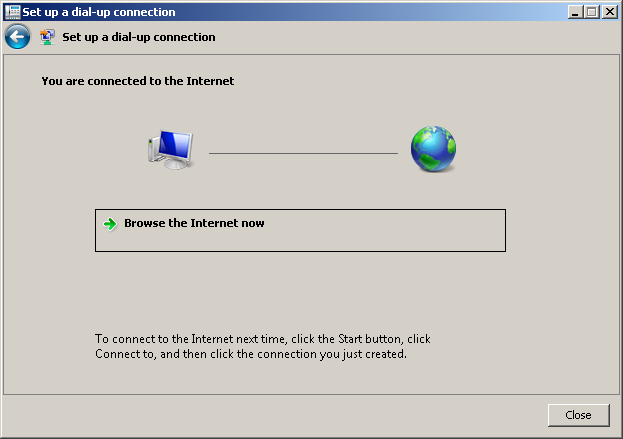
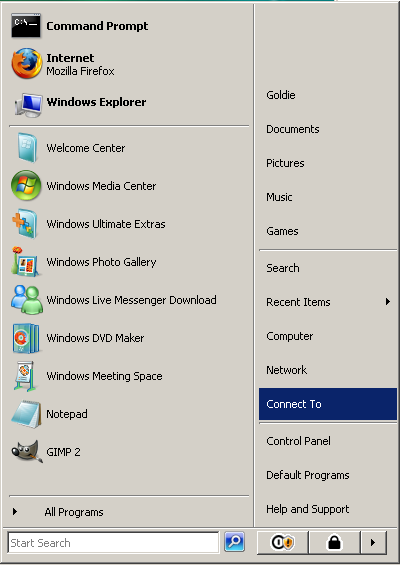
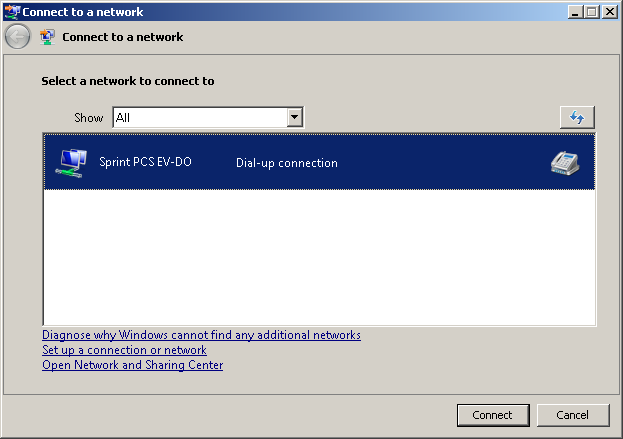
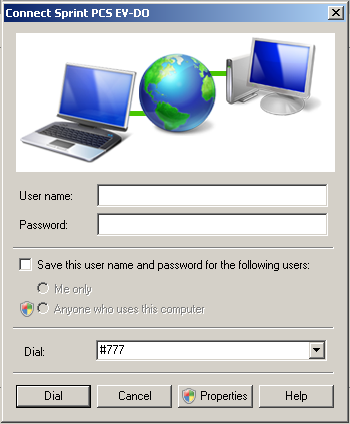
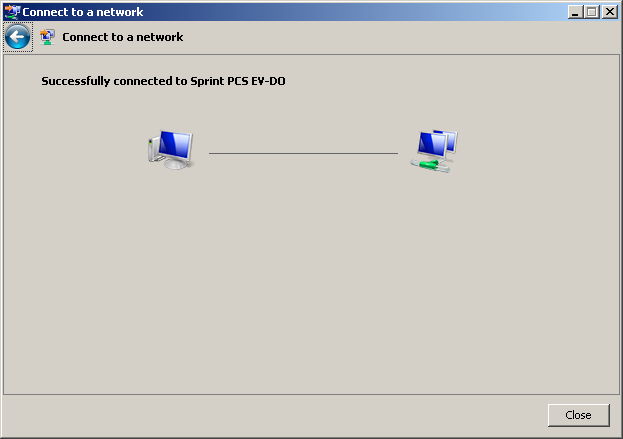
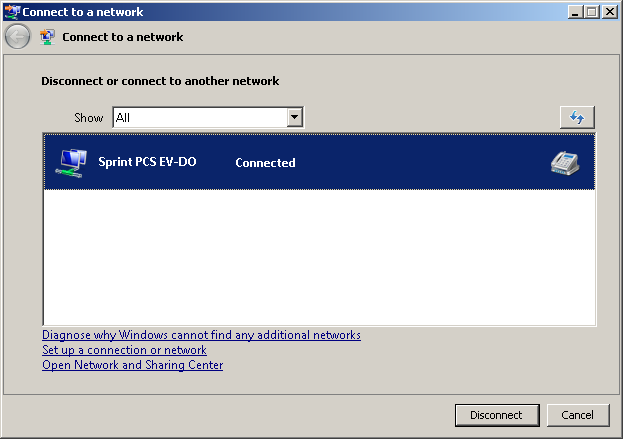
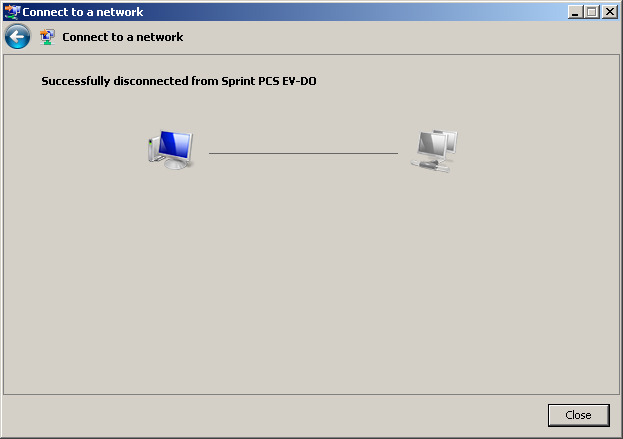
Related Links
Attachments
|
Articles
|
Wiki
159 Users Online
|
|
Copyright © 2004 - 2025. All Rights Reserved. |