
|
Set-Up WarCraft 3 for Internet PlayThis document details how you and your friends can play WarCraft III over the Internet without going through Battle.net. For some, it's easier to get the "Local Area Network" mode to work. We had our share of Battle.net troubles. Plus, Battle.net might go away someday and you'll have to use this work-around to play older games in the future. Before you start, make sure you patch WarCraft III to the version everyone is using, which is generally the latest version. Internet LAN Using HamachiInstall Hamachi (see "Related Links" below). Hamachi Basic is free for personal use. Create or join the the Hamanchi network that you and your friends agreed to. You might want to set-up a password for it. Once you are in the network, you'll see a screen similar to the following. 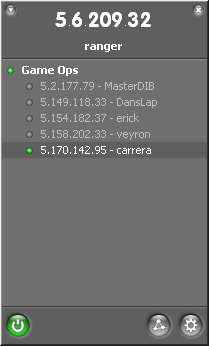
Click on the Gear button on the lower right hand corner and enter the "Preferences .." menu. Click on the Window icon. Then enable 'Show "Advanced ..." peer menu item (shown in the screen shot below). Click on the "OK" button. 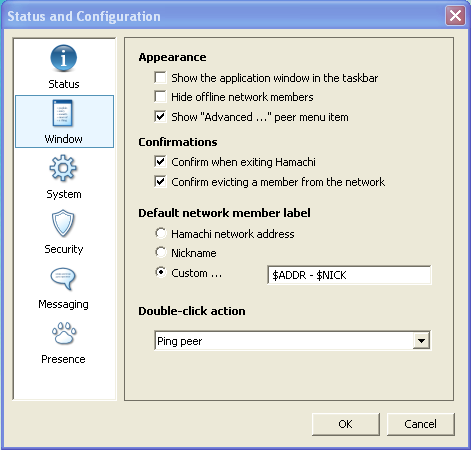
From the Hamachi list of players, right click on the IP that is hosting the game. Then select "Advanced .." menu. Enter an IP that is on the same subnet as you into the "Peer VPN alias". For example, my Hamachi IP is 5.6.209.32, so I give carrera an alias of "5.6.209.44" (see screen shot below); my subnet is "5.6.209". That alias must be different from your own Hamachi IP and different from all other Peer VPN aliases. 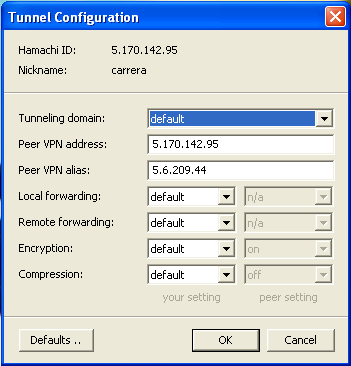
You only need to enter an alias for the person who is hosting the game. But I recommend you set-up an alias for everyone beforehand, so that you'd have the freedom to join anyone's hosted game. LANCraftNow, the WarCraft 3 "Local Area Mode" doesn't work over the Internet. So you'll have to use LANCraft to the hosted game. That's right, if you are hosting a game, you don't need to install LANCraft. But since you might join a hosted game later, it's a good idea to install LANCraft beforehand. Download LANCraft (see "Related Links" below). Put 'lancraft.exe' in your WarCraft 3 directory. Note: Do not run LANCraft if you are hosting the game. If you are joining the hosted game. Do not start WarCraft III by itself. Start LANCraft. In the IP address space, replace "9.9.9.9" with the IP alias of the hosting computer. So if "carrera" is hosting the game, I would put "5.6.209.44" in that space (see screen shot below). 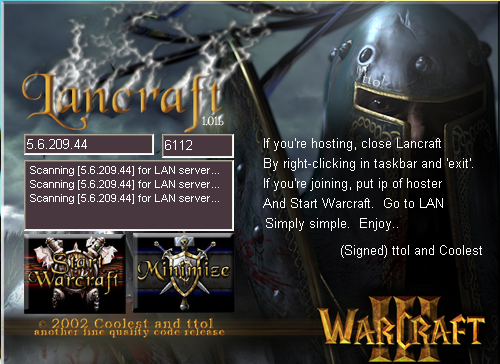
Finally, click "Start Warcraft" button and LANCraft will load Warcraft 3 for you. In Warcraft 3, click on "Local Area Network" and you should see the hosted game in the list. NOTE: If you have both Warcraft 3 and the Frozen Throne expansion, it will ONLY load the Frozen Throne expansion. Related Links
Attachments
|
Articles
|
Wiki
195 Users Online
|
|
Copyright © 2004 - 2025. All Rights Reserved. |