
|
Uhuru Bluetooth Mouse ReviewRecently, I wanted to trade cryptocurrencies on the go. And a tablet would be ideal for charting. I use TradingView for my charts and Binance for my trades (see "Related Links" below). And after testing them on Android, I realized that I would need a Windows 10 tablet. So I settled on the NuVision TM800W610L 8" Windows 10 Tablet for $62 on Amazon (see "Related Links" below). I'll be reviewing this tablet in a separate article later. But I also needed a Bluetooth mouse when I can sit down somewhere. And that's when I found the Uhuru Bluetooth Mouse on Amazon (see "Related Links" as well) for around $10. PackagingThe package for this mouse looks quite OEM (see photo below). It's just a plain tanned cardboard box. It does have the specification listed on the bottom of the box. The box is a lot smaller than I expected. I guess I assumed that the mouse would be larger from the online photos. The box is a reusable cardboard box, so I can always use it to carry the mouse and battery around or save it for another purpose. 
SpecificationsThe following are the specifications shown under the box. DPI: 1000 Weight: 59g +/- 5g Size: 9.96cm x 6.1cm x 3.7cm ContentThe box contains three items: the Bluetooth mouse, the user manual, and a technical support card. The instructions manual is just a one page sheet with very small words printed on it. It's English language is good. It mentions that the mouse will automatically enter sleep mode after 8 minutes of inactivity. Just push any button or rotate the scroll wheel to wake it up. I've scanned the user manual and the technical support card. They are attached at the bottom of this article. 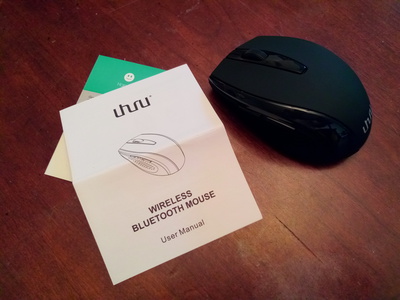
The mouse was quite easy to use, so I didn't need to follow the user manual at all. I only read the user manual for the purpose of this review. Look and FeelThe Uhuru Bluetooth Mouse has a rubberized texture with glossy plastic accent. It's very pleasing to look at. The rubberized texture is on the right places to make the mouse very confident to hold and use. Both buttons on top and the scroll wheel are rubberized (see photo below). 
The two buttons on the left size of the mouse are not rubberized (see photo below). But their surrounding thumb hold is rubberized and grippy. I never used the two side buttons on any mouse before, so I don't really know what they are used for. Otherwise, this mouse works just like any other 5-button mouse. 
The back of the mouse shows the "Uhuru" brand as shown in the photo below. You can clearly see the glossy plastic accent and the rubberized texture. 
The right side of the mouse slips downward to contour to the right hand (see photo below). Yes, this is a right-handed mouse. If you are left-handed, I wouldn't suggest you try another mouse rather than this one. We have some ideas in our "Left-Handed Mouse Where Buttons are Physically Swapped" thread. 
The bottom of the mouse has the typical ABS plastic look (see photo below). But it feels just right for this mouse. There is a Bluetooth pair button. You push it once to pair it with your computer. The lazer LED is standard visible light, not the newer generation invisible IR LED. For a basic mouse, I prefer the visible light, so I can easily tell when it's on or off. 
The Uhuru Bluetooth Mouse is on the smaller size of a standard mouse. Compared to my Razer Naga, it's about the same height, but slightly shorter. It fits in my right hand comfortably. Battery CompartmentThe battery compartment is on the bottom of the mouse. Use your fingernail to unlatch to open it. It uses two AAA batteries. I tried alkaline non-rechargeable batteries and Ni-MH rechargeable batteries. They both work equally well. 
The only problem I have is that the mouse doesn't have an on/off switch. It's meant for leaving at the desk. It's very inconvenient to put it in my pocket while traveling, because any button push wakes up the NuVision Windows 10 tablet. The only workaround is to remove the batteries while moving around. That's a slight inconvenience that could be completely solved with an on/off switch. PerformanceThe Uhuru Bluetooth Mouse connects to my NuVision TM800W610L Windows 10 Tablet on first try with no problem whatsoever. And whenever the mouse wakes up from sleep, it immediately connects to the tablet. The 1000 DPI resolution is pretty much normal for everyday use. And it's the resolution I use for most purposes. It works well with the fine lines on the charts on the high resolution display of the NuVision tablet. The mouse button clicks and scroll wheels are very responsive. It slides on my mouse pad quite smoothly; comparable to my Razer Naga, which was a $80 mouse. But on my dining table, I can feel more resistance than the Razer Naga. Overall, this is an excellent Bluetooth mouse with zero problem. That's amazing compared to some Bluetooth mice I've tried. Related Links
Attachments
|
Articles
|
Wiki
168 Users Online
|
|
Copyright © 2004 - 2025. All Rights Reserved. |